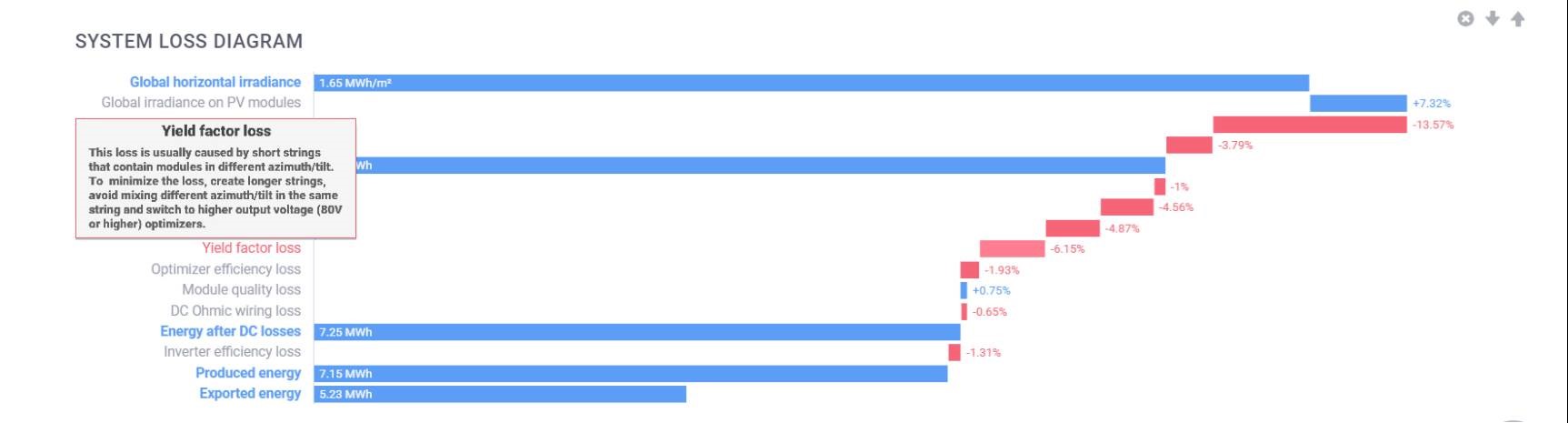Release date: August 2021
Multi-Design Support
As a SolarEdge project designer, you can now easily create and compare multiple versions of the same PV project design and share them with your customers e.g. evaluate different PV module placements, addition of more batteries, alternative inverters, Power Optimizers, string designs, and much more.
Each project version shares the same project information (e.g. customer name, address, grid, weather station, consumption profile) and site modelling but includes its own system components (e.g. modules, Power Optimizers, strings, inverters, batteries) and financial information.
Follow these four simple steps:
-
After completing site modelling, you will notice new options in the top bar:

By clicking the
 sign, you can create a new design based on the same site modelling. In order to retain the modules and electrical design, click the menu
sign, you can create a new design based on the same site modelling. In order to retain the modules and electrical design, click the menu  sign next to the desired tab and select the Duplicate option.
sign next to the desired tab and select the Duplicate option. -
A new tab within the existing main Designer window will be created. Rename the tab and perform the required changes, including electrical design.
-
Compare your designs by switching between the tabs. Scrolling is also synced between all tabs, to make it even easier to compare between them in the PV Module Placement, Electrical Design, Financials and Summary & Reports tabs.
-
Use the Share tab to share the final design or each of the alternative options with your customer.
Once the project gets the green light, you can easily export the winning design to the Monitoring Platform in one click, saving valuable time in the layout creation.
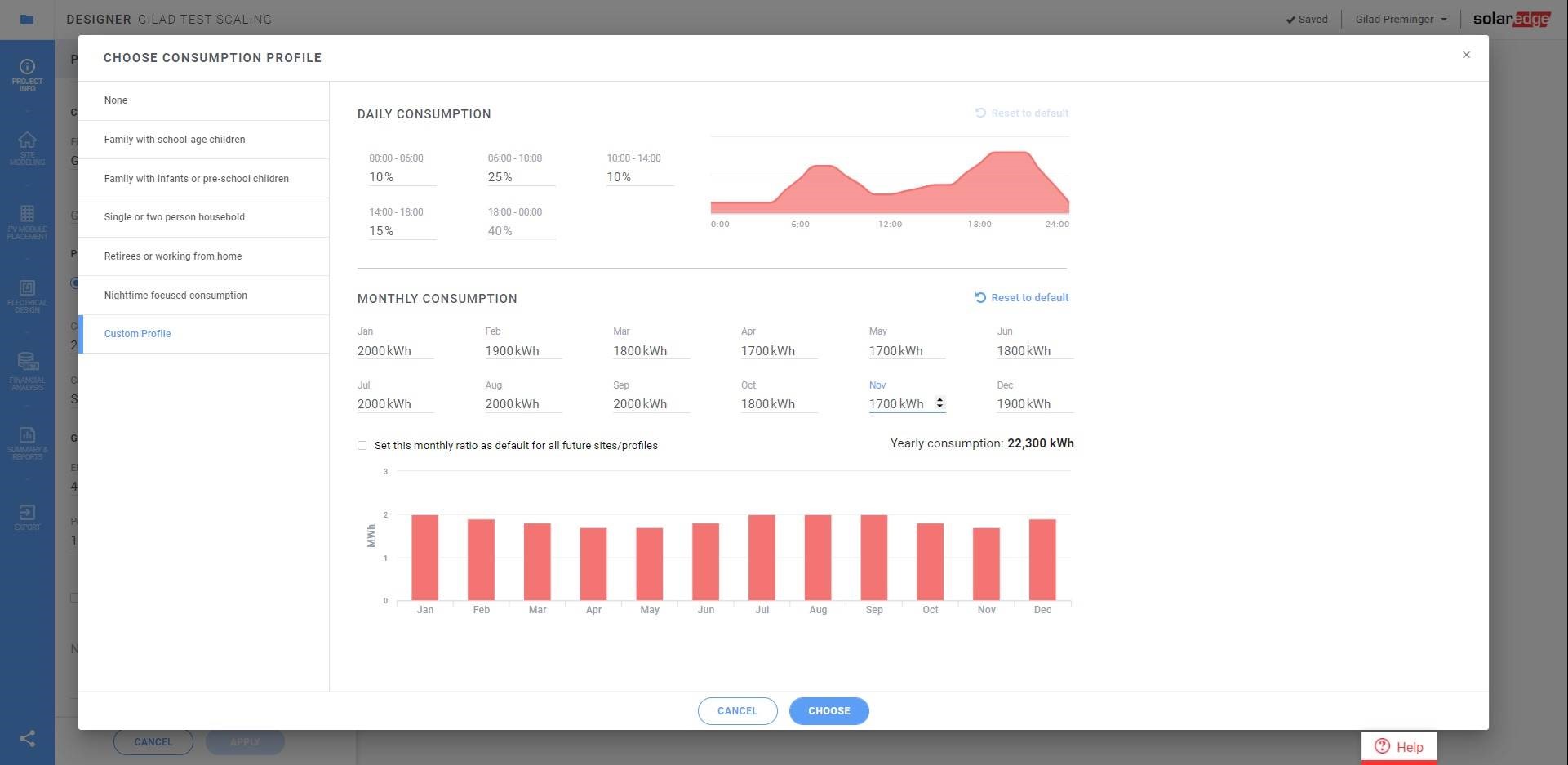
Custom Consumption Profile Creation
Until now, installers had two options to update their customers’ consumption profile: selecting one of the default profiles or uploading a detailed customer consumption file.
We’ve now added a third option, that will enable fast yet accurate customer data and financial analysis. You can now create a custom consumption profile and manually modify the daily and monthly consumption settings:
![]() A new custom consumption profile can be created via the Consumption Profiles section of the Project Info or Financial Analysis tabs
A new custom consumption profile can be created via the Consumption Profiles section of the Project Info or Financial Analysis tabs
![]() Any change to the consumption settings are quickly and easily updated in the Custom Profile tab on the Consumption Profile screen
Any change to the consumption settings are quickly and easily updated in the Custom Profile tab on the Consumption Profile screen
Yield Factor Loss Indication
Improve your PV system designs by reducing or even avoiding Yield Factor loss that may result from varying environmental conditions.
- Review the System Loss Diagram in the Summary and Reports tab
- If the Yield factor loss is high, you’ll see a notification at the top of the Summary and Reports tab with advice on how to minimize it