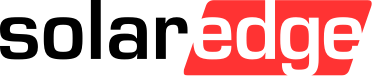mySolarEdge: the app to easily manage your house's energy

mySolarEdge is the free app for your SolarEdge system. It allows you to autonomously manage your system and maximise electricity savings.
Follow our 5 suggestions to get the best out of your SolarEdge system with mySolarEdge.
1. Activate your account on mySolarEdge
2. Watch mySolarEdge videos to get the best out of your SolarEdge system
3. Reconnect your inverter to mySolarEdge by yourself
4. In case of problems?
5. Email change or house sale
-
Together with your installer, decide the e-mail address you will use as login
-
Once the installer has created your account, you will receive an e-mail from "donotreply@solaredge.com" with the subject "SolarEdge Registration - verify your email"
-
Carefull: this e-mail might end up on the SPAM folder. It has an expiry date, so check your e-email box to be on time to activate your account! If you are not able to activate it, ask the installer to create a new account
- Open the e-mail and click on the confirmation link. Create your password
- Download the app from App Store or Google Play
-
Login with your new credentials and start monitoring your production and consumption of solar energy!
- Does it look like your inverter doesn't work anymore?
You can quickly check it by yourself:- if the LED on the inverter is green, the inverter is working correctly
- if the LED on the inverter is blue, the inverter is connected to internet
- if the LED on the inverter is red, there is an error
- You are no longer able to see data on the app? It might be that the inverter is not connected to the internet (BLUE led OFF) due to a internet provider switch, wifi password or a recent blackout
- On mySolarEdge you can restore inverter's internet connect by scanning the QR code on the inverter. You can have more information by watching this video: How to connect the inverter and check its status
- If the LED on the inverter is red, there is a problem. In this case, do not hesitate to contact your installer. He will be able to remotely check your system and take action if necessary
- Is there a problem with a Smart Energy device? To let your installer remotely check your system and apply any changes, set the installer access on "visualise and control" on mySolarEdge app
-
Are you going to sell your house with a SolarEdge system? You can move the system to the new owner by filling this this template. We advice you to ask your installer for a check
-
Are you going to change your email address? Ask your installer to create a new account for you
For more information on mySolarEdge app, press here.